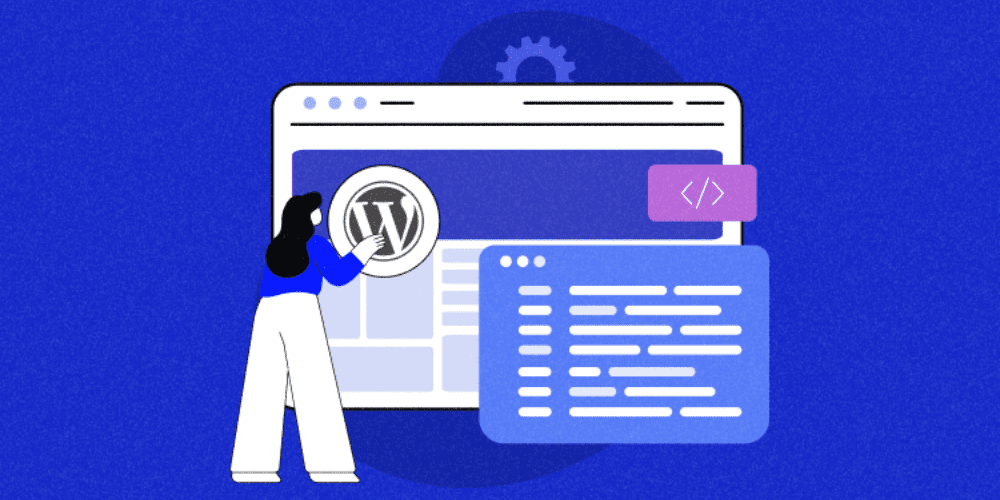How to Make a Website with WordPress – Step by Step for Beginners (2025)
Introduction
Creating your first website can seem overwhelming, but with WordPress, it’s easier than ever. In this guide, we’ll walk you through every step — no coding needed. Whether you’re building a blog, business site, or personal portfolio, this tutorial will get you online quickly and confidently.
- Introduction
- 1. What You Need to Build a WordPress Website
- 2. Choosing the Right Domain and Hosting
- 3. Installing WordPress the Easy Way
- 4. Exploring the WordPress Dashboard
- 5. Choosing and Installing a Theme
- 6. Creating Essential Pages
- 7. Customizing Your Site
- 8. Installing Key Plugins
- 9. Launching Your Website
- 10. What to Do After Launch
- Final Thoughts
- How To Configure How-To Schema In Spectra?
1. What You Need to Build a WordPress Website
Before we start, here’s what you’ll need:
- A domain name (your site’s web address)
- A web hosting account (where your site’s files live)
- Around 30 minutes of your time
We recommend SiteGround, Bluehost, or Hostinger for reliable hosting with easy WordPress installation.
2. Choosing the Right Domain and Hosting
Your domain is your brand. Keep it short, memorable, and relevant. Once you’ve chosen a name, sign up for a hosting plan. Most providers offer a domain name for free with hosting.
📝 Tip: Use
.comif possible — it’s the most trusted domain extension.
3. Installing WordPress the Easy Way
Most hosting providers offer 1-click WordPress installation. After signup, look for a “WordPress” or “Install WordPress” option in your hosting dashboard.
4. Exploring the WordPress Dashboard
Once installed, go to yourdomain.com/wp-admin and log in. You’ll now see the WordPress Dashboard — the control center of your website.
Main areas to explore:
- Posts – for blog content
- Pages – for static pages like Home or About
- Appearance – to customize the look
- Plugins – to add functionality
5. Choosing and Installing a Theme
Themes control how your website looks. Go to Appearance > Themes and browse the free options, or install a premium theme like Astra, OceanWP, or Kadence for more features.
6. Creating Essential Pages
Start by creating these basic pages:
- Home
- About
- Contact
- Blog (optional)
Use Pages > Add New in your dashboard to get started.
7. Customizing Your Site
Set up your:
- Menu under Appearance > Menus
- Site Title and Tagline under Settings > General
- Homepage settings under Settings > Reading
8. Installing Key Plugins
Plugins add features like contact forms, SEO, backups, and security. Start with:
- WPForms – contact forms
- Yoast SEO – search engine optimization
- UpdraftPlus – backups
- Wordfence – security
Install them under Plugins > Add New.
9. Launching Your Website
Once your content and design are ready, go to Settings > Reading and make sure your site isn’t blocked from search engines. Then share your URL with the world!
10. What to Do After Launch
- Keep WordPress, themes, and plugins updated
- Start blogging or adding content
- Track performance with Google Analytics
- Optimize for SEO using Yoast or Rank Math
Final Thoughts
Building a WordPress website from scratch may seem challenging, but following these simple steps will get you started fast. WordPress gives you full control, flexibility, and endless possibilities.
💡 Want more help? Check out our next guide: Top 10 Things to Do After Launching Your WordPress Site
How To Configure How-To Schema In Spectra?
So to get started, you will just need to drag-n-drop the How-to Schema block in the Gutenberg editor. The How-to Schema block can be used on pages that contain a How-to in their title and describe steps to achieve certain requirements.
Total Time Needed :
30
Minutes
Total Cost:
65
USD
Required Tools:
Things Needed?
Steps to configure the How-to Schema:
Click here to change this text. Lorem ipsum dolor sit amet, consectetur adipiscing elit. Ut elit tellus, luctus nec ullamcorper mattis, pulvinar dapibus leo.
Click here to change this text. Lorem ipsum dolor sit amet, consectetur adipiscing elit. Ut elit tellus, luctus nec ullamcorper mattis, pulvinar dapibus leo.
Click here to change this text. Lorem ipsum dolor sit amet, consectetur adipiscing elit. Ut elit tellus, luctus nec ullamcorper mattis, pulvinar dapibus leo.
This website may contain affiliate links and display ads through Google Ads. We may earn a commission or advertising revenue at no extra cost to you, helping us keep our content free and up to date.