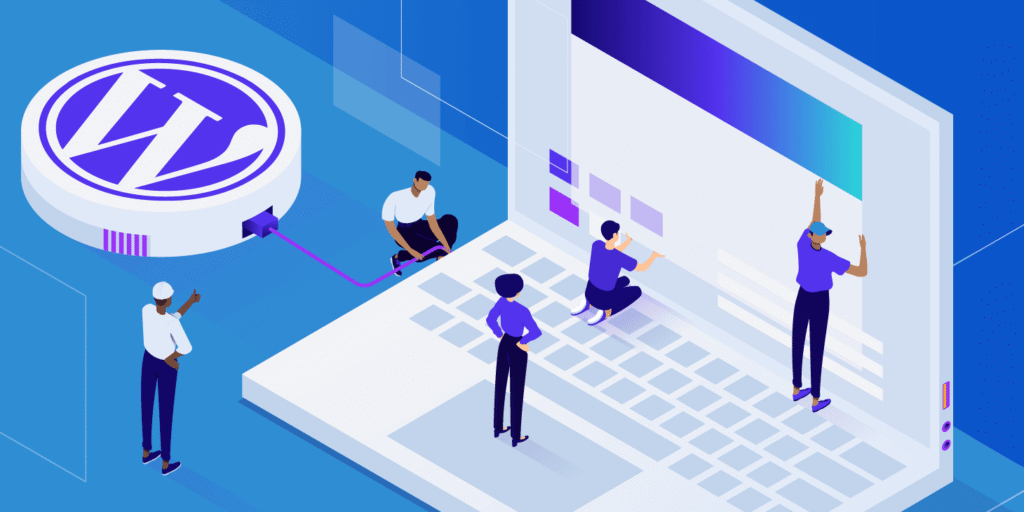Installing WordPress is a foundational step in building your website, whether you’re starting a blog, launching a business site, or creating an online store. This comprehensive guide will walk you through various methods of installing WordPress, tailored to different hosting environments and user preferences.
1. Choosing the Right Hosting Provider
Before installing WordPress, selecting a reliable hosting provider is crucial. Popular options include Bluehost, HostGator, SiteGround, and WP Engine. These providers offer various plans tailored to different needs, from shared hosting to managed WordPress hosting.
2. One-Click WordPress Installation
Many hosting providers offer one-click WordPress installation features, simplifying the setup process.
Bluehost
- Log in to your Bluehost dashboard.
- Navigate to the ‘My Sites’ section.
- Click on ‘Create Site’ and follow the prompts to set up your WordPress site.
HostGator
- Access your HostGator control panel.
- Locate the ‘QuickInstall’ tool under the ‘Software’ section.
- Select ‘WordPress’ and follow the installation wizard.
SiteGround
- Log in to your SiteGround account.
- Use the ‘Site Tools’ to access the WordPress installer.
- Follow the guided steps to complete the installation.
WP Engine
WP Engine provides managed WordPress hosting, and WordPress is pre-installed. Simply log in to your WP Engine dashboard to access your WordPress site.
3. Manual WordPress Installation via FTP
For more control over the installation process, you can manually install WordPress using FTP.
- Download the latest version of WordPress from WordPress.org.
- Extract the downloaded ZIP file to your computer.
- Use an FTP client (like FileZilla) to upload the WordPress files to your hosting server.
- Create a MySQL database and user via your hosting control panel.
- Configure the
wp-config.phpfile with your database details. - Run the WordPress installation script by accessing your domain in a web browser.
4. Installing WordPress Locally on Your Computer
Setting up WordPress locally is ideal for development and testing purposes.
Windows
Use tools like WAMP or Local WP to create a local server environment.
- Download and install WAMP or Local WP.
- Start the local server and create a new database.
- Place the WordPress files in the appropriate directory.
- Run the installation script via your local browser.
Mac
Use MAMP to set up a local server on macOS.
- Download and install MAMP.
- Start the servers and create a new database using phpMyAdmin.
- Place the WordPress files in the
htdocsdirectory. - Access
localhostin your browser to complete the installation.
5. Installing WordPress in a Subdirectory
Installing WordPress in a subdirectory allows you to run multiple WordPress sites under the same domain.
- Create a new folder (subdirectory) within your website’s root directory.
- Upload WordPress files to this subdirectory.
- Create a new database for the subdirectory installation.
- Run the installation script by accessing your domain followed by the subdirectory name (e.g.,
example.com/subdirectory).
6. Setting Up a WordPress Multisite Network
A WordPress Multisite Network allows you to manage multiple WordPress sites from a single installation.
- Enable multisite functionality by adding the following line to your
wp-config.phpfile: phpCopyEditdefine('WP_ALLOW_MULTISITE', true); - Access the ‘Network Setup’ under the ‘Tools’ menu in your WordPress dashboard.
- Follow the on-screen instructions to configure your multisite network.
7. Post-Installation Steps
After installing WordPress, consider the following steps to enhance your website:
- Install a Theme: Choose a design that suits your brand.
- Install Essential Plugins: Add functionality like SEO optimization, contact forms, and security features.
- Configure Settings: Set your site title, tagline, and timezone.
- Create Essential Pages: Develop pages like ‘About’, ‘Contact’, and ‘Privacy Policy’.
By following this guide, you should be well on your way to successfully installing and setting up your WordPress website. Remember to regularly update your themes and plugins to maintain security and performance.
This website may contain affiliate links and display ads through Google Ads. We may earn a commission or advertising revenue at no extra cost to you, helping us keep our content free and up to date.